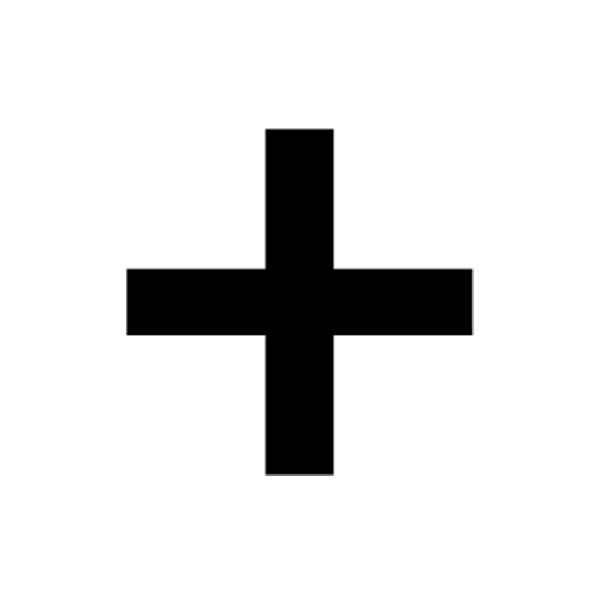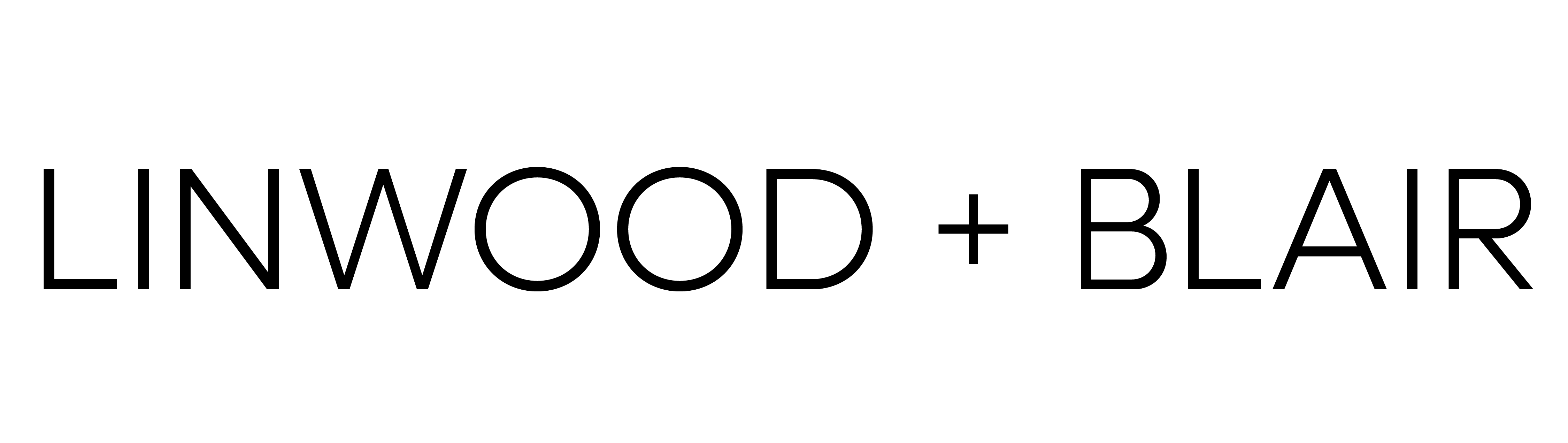How to Build a CRM in Excel
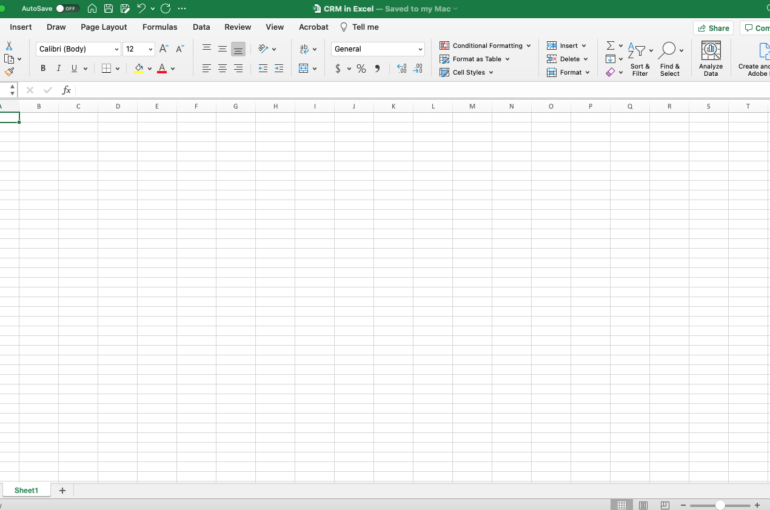
When you’re growing your small business, you’re wearing lots of hats – chances are you have your hands in sales, ops, managing the finances and keeping the big picture front of mind.
When you’re doing all of that, it can be very easy to lose track of the details – and details like leads are too valuable to lose track of.
This is what a CRM is for – it should keep all the data of your prospects in one place and track what stage of the process they’re in.
The value of proverbially putting it down on paper is that you don’t have to actively keep track any prospects or their corresponding state in the lead-generation process in your head as you go about everything else on your to-do list.
Why Not Just Use a Real CRM?
To not directly answer the question, one of the questions we hear most often is:
‘What does Salesforce actually do?’
And watching people try to answer it is high-quality entertainment in the business world:
Their answers hilariously demonstrate how few people actually know what a CRM is and how it is supposed to work.
And while Salesforce has a great product, it’s got to be one of the most underutilized tools available for business owners. The reality is that if you don’t hire an experienced Salesforce consultant to customize the platform for you – and train your team to use it correctly – it’s like buying a Ferrari just to drive down the street to the grocery store.
The unfortunate fact is countless small (and large) business owners waste resources on robust CRM tools which are barely used. From what we’ve seen, the common threshold where a full CRM starts to make sense is when you have full marketing and sales teams – then the CRM is the tool through which they communicate to each other and to the prospects. To be fair, even then – it can be grossly underutilized due to over-complication.
Until you have a team of 5+ people in sales and marketing though, your best bet for a CRM is just a glorified shared spreadsheet.
How to Build a CRM in Excel
As experienced business owners, we have all gotten to the point of “less is more.”
“Trim the fat,” they say. And well, yep – trim it. And you can start with your CRM expenses and opt instead for a shared excel spreadsheet. When you’re building it, focus on what data you want to keep track of. The common columns are:
- Company Name
- Website
- Primary Contact
- Phone Number
- Email Address
- LinkedIn Profile
- Opportunity Stage
- Potential $ Value
- Date Created
- Last Interaction
- Notes
For Opportunity Stage, common options are:
- Unqualified
- Qualified
- Follow-Up
- Demo
- Proposal Out
- Negotiation
- Won
- Lost
Important Notes Before You Start
The point of a CRM is to make it easy to keep track of this information and share it.
That being said, it is vital to have the file shared in a way that tracks the history of the document – you can house the excel file in Dropbox, you can use Google Drive and do it in Sheets, or another method you prefer. But history tracking is key here because at some point, someone inevitably is going to make a mistake and you’ll want to be able to go back to an earlier version.
Big picture: the focus is that this is a tool to:
- Keep Track of Leads
- Manage Communication Between Your Team and a Prospect
- Gather Valuable Information That Can Improve Marketing & Sales
Keep track of what works and what doesn’t, what you like to track and how you would like to track it. Then, when you outgrow your Excel CRM and are ready for a more fully-fledged tool, you’ll know what you want and be able to better navigate the CRM market to find the perfect option for your company.